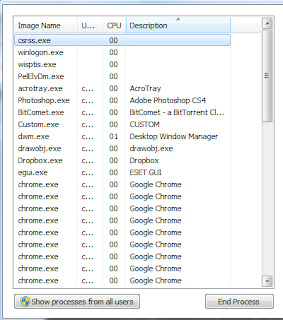System Restore is a fake computer scanner and optimizer - remove this fake program from from your PC.

System Restore is another fake computer scanner that tries to trick PC users into purchasing it's fake licence. This bogus program comes from the same family of misleading applications as Data Repair, Data Restore and many other. As it's predecessors System Restore are trying to convince computer users into thinking that their computer has serious hardware problems and that this situation could lead to a severe data loss. This rogue scanner is distributed through misleading websites which uses various security vulnerabilities to install such fake computer programs. When infected with System Restore you will notice a system scan being performed every time you boot your operating system. System Restore will also display various warning pop-up messages which state about computer hardware malfunctions. System Restore will state that your computers RAM memory has errors or that your HDD has bad sectors, this bogus program will also hide your desktop icons and start menu items. If you click on Fix Errors button in the main window of this program you will be redirected to a website where you will be asked to purchase a full version of System Restore in order to remove the found system errors. Don't buy this program - it's a scam. All of the scans are done to scare you into thinking that you may loose your stored data. You should ignore these fake warning messages, System Restore doesn't actually scan your computer, this process is only imitated. You desktop icons and other information is not lost, System Restore only hides it - use this removal guide to completely remove System Restore and regain control of your hidden files.
System Restore bogus program will display such fake pop-up messages:
"Critical Error Hard drive clusters are partly damaged. Segment load failure"
"System Error An error occurred while reading system files. Run a system diagnostic utility to check your hard disk drive for errors"
"Critical Error RAM memory usage is critically high. RAM memory failure"
"Critical Error Windows can't find hard disk space. Hard drive error"
"Activation Reminder System Restore Activation Advanced module activation required to fix detected errors and performance issues. Please purchase Advanced Module license to activate this software and enable all features"
Automatic System Restore spyware removal:
Step 1
Download and scan your computer with Kaspersky's TDSS Killer.
Download TDSS Killer. (System Restore infects your computer along with a rootkit infection, for smooth removal you will have to remove this rootkit infection first).
Step 2Before downloading spyware remover, enter System Restore registration key in the registration window. Click on "Click here to activate full-functional version" which is located on the bottom-left of the main window and enter this key:
When the registration key is entered, System Restore will think, that you've purchased it and will stop generating fake warnings. It will also enable some disabled windows features. Note, that registering this program will not remove it from your PC. It will just disable fake warnings and will let you to install spyware removers. After you entered this key, you can now download Remover (use the button below) and get rid of this fake security software.
If you can't download or run default installation file, you can try to download
alternate installer (It is renamed to iexplore.exe, because most of spyware doesnt block execution of files with this name)
NOTE: If installation fails, you can try downloading customized installer which was built by our technicians to bypass System Restore spyware infection. Your browser may report that this file is unsafe. Please ignore these warnings.
Download customized installerComplete these steps if after removal of System Restore your Desktop icons or files are hidden:
Step 1
This Infection Hides almost all user files. If You can't see your files
don't panic. The files are not missing. They are just hidden, but still here. When downloaded spyware remover removes the infection, please download and run this tool to unhide your files (Link below).
It is important to run this tool only when infection is already removed from your computer. This unhide files tool will be useless running it on infected computer.
When unhide files tool finishes, your windows desktop icons may still be gone. To fix missing desktop items after spyware infection download this .REG file. Double click when downloaded, click yes and then click ok. Reboot your computer, your desktop items now should be visible.
Step 2
Reboot your computer to check if everything is OK and System Restore rogue spyware is gone. Check if you can find all your files. If some files are still missing, open My Computer, Click Tools, then select Folder Options... and under View tab select radio button"Show hidden files and folders", press OK. Now you will see all hidden files and folders. To unhide them Right click on the file or folder, then select Properties and uncheck "Hidden" Check box.
That's it! You're done.
Manual Step-by-step removal instructions of System Restore.
If you are unable to remove System Restore, you can use this manual removal instruction. Use it at your own risk. If you don't have strong computer knowledge you could harm your operating system. Use it only if you are an experienced computer user.
(Instructions on how to end processes, remove registry entries...)
E-mail:
fake@email.com
Key:
1203978628012489708290478989147
If it works, this bogus program will be disabled and you will be able to remove it without constant interventions. Note, that this infection constantly mutates and keys may be changed. After this procedure you will be able to see your files and install legitimate spyware remover to remove this infection. If registration key doesn't work, proceed to Step 2.
Warning! Entering activation key will not remove this infection! It will only disable fake warnings. This spyware will run in background and will keep collecting your data!
Step 2
Load your computer in safe mode with networking. Click Start, click Shut down, click Restart, click OK. During your computer starting process press F8 key on your keyboard multiple times until you see Windows Advanced Option menu, then select Safe mode with networking from the list.

Step 3
Open Internet explorer, click Tools and select Internet Options. Select "Connections".

 Step 4
Step 4
Click LAN settings, if a "Use a proxy server for your LAN" is checked,
uncheck it and press OK.


Step 5
Download
HijackThis and save it on your desktop. Some malicious programs are able to block HijackThis so when you click the download link, in the Save dialog rename HijackThis.exe to iexplorer.exe and only then click the Save button. After saving the file on your desktop, double click it. In the main HijackThis window click “Do a system scan only” button. Select these entries (place a tick at the left of the entry):
O4 - HKCU\..\Run: [.exe] %LocalAppData%\.exe
O4 - HKCU\..\Run: [] %LocalAppData%\.exe
After selecting required entries, click "Fix Checked". After this procedure you can close HijackThis and proceed to the next removal step.
Perform these actions:
End these System Restore processes:
[random.exe]
Remove these System Restore registry entries:
HKEY_CURRENT_USER\Software\Microsoft\Windows\CurrentVersion\Policies\Explorer "NoDesktop" = '1'
HKEY_CURRENT_USER\Software\Microsoft\Windows\CurrentVersion\Policies\System "DisableTaskMgr" = '1'
HKEY_CURRENT_USER\Software\Microsoft\Windows\CurrentVersion\Run ".exe"
HKEY_CURRENT_USER\Software\Microsoft\Windows\CurrentVersion\Run ""
HKEY_LOCAL_MACHINE\SOFTWARE\Microsoft\Windows\CurrentVersion\policies\system "DisableTaskMgr" = '1'
HKEY_CURRENT_USER\Software\Microsoft\Internet Explorer\Download "CheckExeSignatures" = 'no'
HKEY_CURRENT_USER\Software\Microsoft\Windows\CurrentVersion\Explorer\Advanced "Hidden" = '0'
HKEY_CURRENT_USER\Software\Microsoft\Windows\CurrentVersion\Explorer\Advanced "ShowSuperHidden" = '0'
HKEY_CURRENT_USER\Software\Microsoft\Internet Explorer\Main "Use FormSuggest" = 'Yes'
HKEY_CURRENT_USER\Software\Microsoft\Windows\CurrentVersion\Internet Settings "CertificateRevocation" = '0'
HKEY_CURRENT_USER\Software\Microsoft\Windows\CurrentVersion\Internet Settings "WarnonBadCertRecving" = '0'
HKEY_CURRENT_USER\Software\Microsoft\Windows\CurrentVersion\Policies\ActiveDesktop "NoChangingWallPaper" = '1'
HKEY_CURRENT_USER\Software\Microsoft\Windows\CurrentVersion\Policies\Associations "LowRiskFileTypes" = '/{hq:/s`s:/ogn:/uyu:/dyd:/c`u:/bnl:/ble:/sdf:/lrh:/iul:/iulm:/fhg:/clq:/kqf:/`wh:/lqf:/lqdf:/lnw:/lq2:/l2t:/v`w:/rbs:'
HKEY_CURRENT_USER\Software\Microsoft\Windows\CurrentVersion\Policies\Attachments "SaveZoneInformation" = '1'
Delete these System Restore files:
%Temp%\smtmp\
%Temp%\smtmp\1
%Temp%\smtmp\1
%Temp%\smtmp\2
%Temp%\smtmp\3
%Temp%\smtmp\4
%LocalAppData%\
%LocalAppData%\.exe
%LocalAppData%\~
%LocalAppData%\~
%StartMenu%\Programs\System Restore
%StartMenu%\Programs\System Restore\System Restore.lnk
%StartMenu%\Programs\System Restore\Uninstall System Restore.lnk
Step 6
Download and install antispyware software to completely remove the infection. We recommend
Spyware Doctor. If you can't run or installation fails, try downloading our
Customized installer. After removal completes, perform
these steps to unhide files and desktop icons
Other tools, known to remove System Restore:
General tips on removing System Restore:
*If you can't download anti-spyware software: Click on the download link, when the save dialog opens change the file name (example: when downloading mbam-setup.exe rename it to iexplore.exe).
*If you have installed anti-spyware program but you can't run it: Click Run, type %ProgramFiles% and press Enter. Open folder of your anti-spyware program, search for executable file and rename it. (example: Open Malwarebytes’ Anti-Malware folder, right-click on the main executable file (mbam.exe) then click rename. Rename the mbam.exe file to iexplore.exe, winlogon.exe firefox.exe ...
*If you can't access your anti-spyware software, try creating a new user account:
Click Start -> Settings -> Control panel.
Click User Accounts and create a new account.
Reboot your computer and login using a newly created user account.
*After this procedure you should be able to access your anti-spyware programs. Update and run a full system scan.
Some malicious software modifies browser settings and disables downloads of spyware and virus removing software. If you have problems downloading anti-spyware software with Internet Explorer, try downloading with Chrome, FireFox, Opera, etc.
If you can't access Internet:
Load your computer in safe mode. Click Start, click Shut down, click Restart, click OK. During your computer starting process press F8 key on your keyboard multiple times until you see Windows Advanced Option menu, then select Safe mode with networking from the list.
Start Task manager. Press ctrl+alt+del (or ctrl+shift+esc) and end task the processes of rogue program. ( if after this procedure you can't access any programs press ctrl+alt+del, click File, select New Task, and type explorer.exe then press OK.
Open Internet explorer, click Tools and select Internet Options. Select Connections, then click LAN settings, if a Use a proxy server for your LAN is checked, uncheck it and press OK.
After this procedure you should be able to access Internet. Now you can download anti-spyware software from our "Top spyware removers" section and run a full scan. Download, install and don't forget to update your selected anti-spyware program. Then run a full system scan.